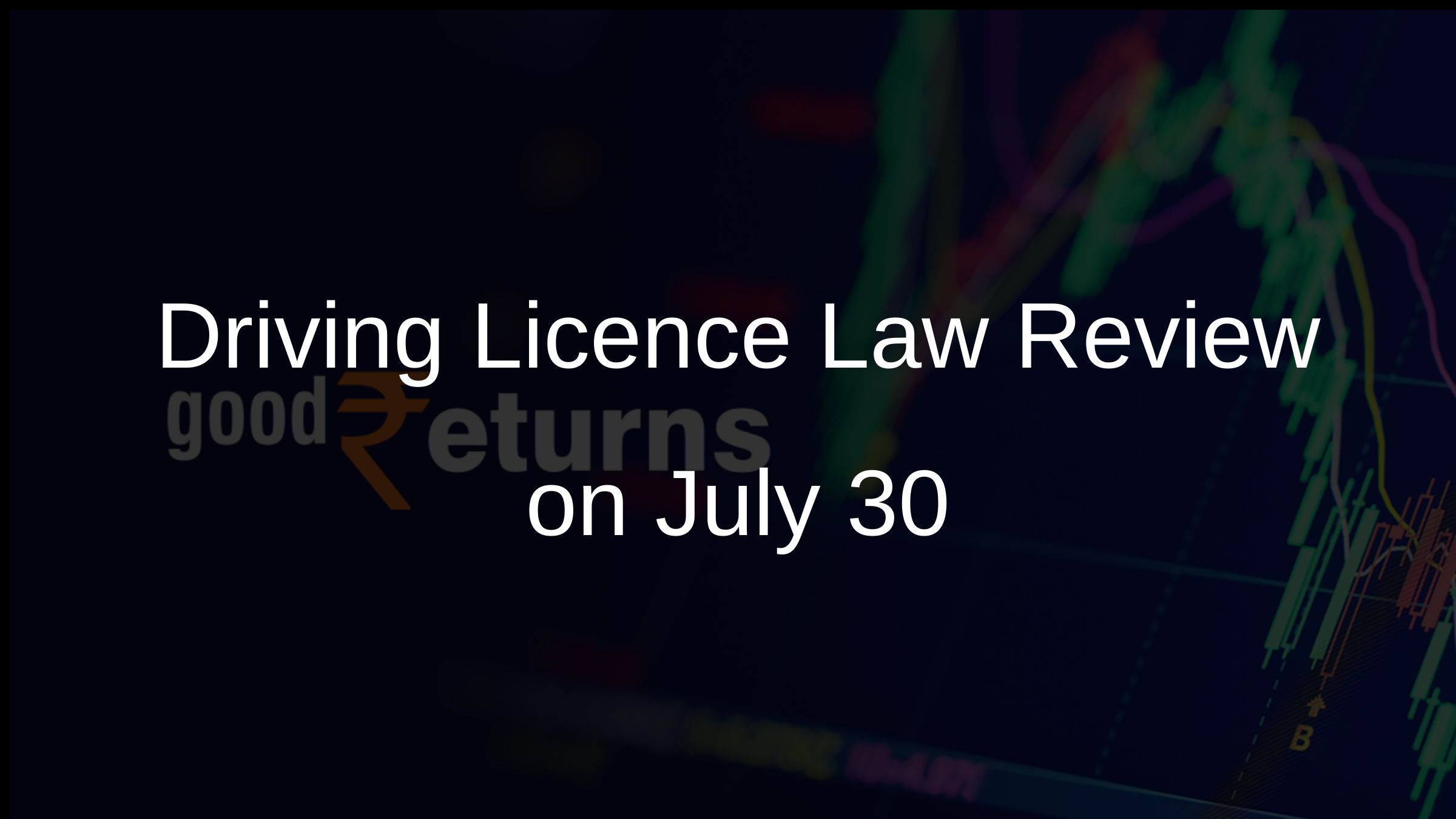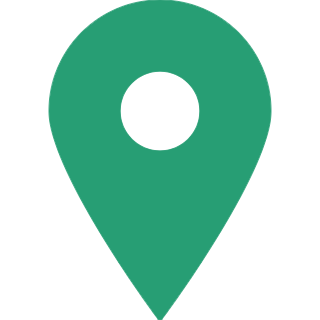How To Reset/Change SBI Internet Banking Password Online?
Individuals having multiple bank accounts often get confused or forget net banking Personal Identification Number (IPIN).
In case if an individual fail to input the correct PIN for 3 times, your net banking can be blocked for specified period.
Access to Internet banking from the State Bank of India (SBI) comes with two passwords: login password and profile password. The login password useful to access the Internet banking function, while the profile password is an additional layer of security provided by the bank to make changes or access details related to your net banking profile.

Reset your login SBI password online by using any of three ways:
a. Using ATM Card details.
b. Using Profile Password.
c. Without ATM Card details & using Profile Password.
Simple steps to reset password online
Step 1: Login Online SBI - www.onlinesbi.com
Step 2: Click on Forgot Password
Step 3: Click on " Forgot My Login Password"
Step 4: Enter User name, Account Number, Country, DOB, Registered mobile number
Enter Captcha Code
Step 5: Click Submit
Once you submit, you will receive an OTP on your registered mobile number
Enter the OTP
Step 6: Click on the Confirm Button
Once you enter the correct OTP, you will have options to choose to reset password-
- Using ATM card details
- Using Profile password
- Without ATM card and profile password
Also, there is an option to visit bank and request for password and another method is you can receive a new password by post within 15 days.
How to change Online SBI Login Password?
- Login SBI net banking
- Go to Profile Tab
- Click on "Change password"
- Enter the profile password
- Note that profile password is not same as the login password.
- Enter old password
- Set New password
- Re-type the same password
- Click Submit
How to reset SBI netbanking profile password?
Step 1: Visit www.onlinesbi.com and log into your account.
Step 2: Click on the My Accounts and Profile tab and select the Profile tab.
Step 3: Choose the My profile option Under the Profile tab.
Step 4: Select the Forgot profile password option.
Step 5: A new web page will appear on your screen. On the web page, you will need to select the hint question and provide an answer to that question.
Step 6: Click Submit. The profile password setting page will appear asking you to enter the new profile password.
Step 7: You will need to re-enter the new password.
Step 8: Select the answer question again and answer it.
Step 9: Click Submit and the new profile password will be successfully set.
Conclusion
It is better to keep changing the net banking password at regular intervals as it will help you save from hacking. Make sure you use a different, unique and difficult password.
Goodreturns.in