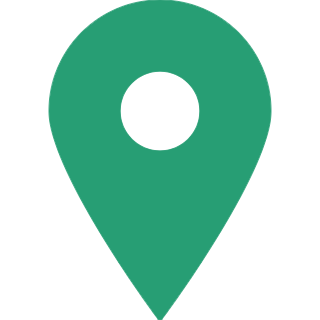Here Is How To Use UPI Based SBI App SBIPay?
Here it is briefly explained how to install and use UPI-based SBI new SBIPay Application.
UPI (Unified Payment Interface) India is paving the way for India to become a cashless economy. This revolutionary money transaction system was launched by National Payments Corporation of India along with the Reserve Bank of India in 2016.
A number of nationalized and private sector banks has been partnered with this service and launched apps specifically for this service. Not only banks many private players are also launching UPI enabled mobile banking applications.
Even SBI has launched a new app for the UPI service, specifically which is called SBI Pay. Though SBI already has a Mobile banking app called SBI Freedom and In SBI Pay one can do transactions only through using UPI service.
Here is how to use UPI Based SBI App SBIPay?
For using this service all you need is a smartphone with an internet connection and registered mobile number with the bank in it.

Installation and Registration
For Installation you can follow this link and install it from play store
For Registration you need to fill in details
Virtual Address (you need to give a unique id just like your email id.)
First Name(As per PAN Card)
Last Name(As per PAN Card)
Email (Useful in case you forget your login password)
Security question(Useful in case you forget your login password)
Answer (Useful in case you forget your login password)
Select Bank (As this as SBI app it SBI will be the first option to select)
Check in box that you agree to the terms and conditions and click next then you need set a six digit login password for your account
Once you register first thing you should be doing is go to account management and set MPIN for your account for future Transactions.

Home screen
In home screen you can see there will be six categories
Pay (In this you can pay to an individual)
Approve (for approve or dismiss any fund transfer request sent to you)
Collect (this category is request for money from an individual who is using UPI service)
Account Management (In this category you can manage your account and change MPIN)
My UPI Transactions (This is like a statement for your UPI transactions)
Dispute Status (This category is to check the status of your query)

Pay
Once you enter into this category you will be having two categories one send money to a Virtual Payment Address and send money to Account Number.
For VPA payment you need to click UPI symbol and fill in the details such as
Payee Virtual Address
Payee Name
Remarks (For Future reference)
Transaction amount
Then need to click on pay then need to enter then need to key in MPIN and proceed.
For Payment to account number you need to fill in few details they are
Payee Account number
Payee IFSC Code
Remarks (For Future reference)
Transaction amount
Then need to click on pay then need to enter then need to key in MPIN and proceed.

Collect
You can only request money from UPI service user and for fill request need to fill in some fields they are
Payer Virtual Address
Payer Name
Remarks (For Future reference)
Transaction amount
You need to set Expiry Time and Date as well and click on initiate collect.

Account Management
In this category you will have 5 categories which helps you manage your UPI Account
Add Account (you can add any nationalized and private banks which is partnered with this service)
Set PIN (This option is to set PIN for the First time)
Change MPIN (His option is in case if you want to change PIN)
Set Preferred (If you are having multiple accounts in one account you can set one preferred one here)
Remove Account (If you want to remove any Account from the list of your accounts you can do it here).