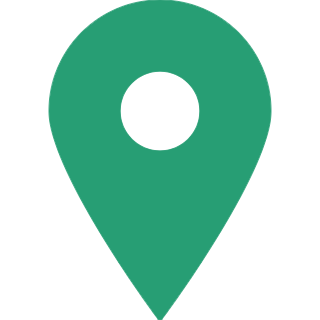How To Use UPI App Payment System By HDFC Bank
We tell you how to use the HDFC Bank UPI App Payment System from HDFC Bank.
UPI (Unified Payment Service) has changed the face of the online payment system. It is an app where you do not even need the account number of the person you are paying to. Select private sector banks like HDFC Bank and ICICI Bank are first to adopt such services. ICICI Bank adopted it earlier, HDFC updated UPI into its mobile App only recently.
The HDFC Bank app is already user-friendly and convenient app to use. The UPI feature is added right on the home screen of the app on the bottom left corner which we can see once we open the app. As of now HDFC Bank app is available on Andriod, IOS and windows phones. One is not sure about the availability of UPI option in IOS and Windows. For more details, you can contact your nearest HDFC branch.
How to use UPI in HDFC app?
For using this all you need is an android mobile phone with registered mobile number and internet connection. If you don't have HDFC Bank mobile banking app you can install it from google play store.
If you have HDFC app still can not find UPI option please update your app.

Where is UPI option in HDFC Mobile Banking App?
Once you open the app in the bottom left the side of the app you can see an option. Click on it. It is important to note that you must be a registered mobile banking user before this. If not, click on set 4 digit PIN which you can see in the middle left of your screen.

How to Register?
Before doing a UPI transaction you need to be registered. For this user need a virtual address which seems like an email id. Fill your name and need to give a security question and answer, in case if you forget your MPIN. As we are doing in HDFC app itself there is no need to give bank as you HDFC Mobile banking app it will take on its own. Then click next button.

How to complete Registration Process?
Fill your account number and virtual address again for confirmation and if you have multiple accounts you need to select one account only and that is the account which you are operating. Click register to complete the process of making your UPI ID.

How to set MPIN?
Set a four digit MPIN. For security reasons, it is better not to keep your ATM password. Because you have to enter this MPIN whenever you are transferring funds to another account. For setting MPIN you have to fill details such as:
Name
Preferred Virtual Address
select the account(If you have more than one account)
Last 6 digits of your debit card
Expiry date of your debit card
Click on submit then you will receive an OTP using which you can set your MPIN on next page.

Payment through UPI
For payment purpose, all you need is to click on pay and give details of the payee, that is his virtual payment address(which seems looks like an email id).
Name of the payee
Description (which is optional but will be useful for future reference)
Transaction amount (amount you want to pay)
Then click on pay
Then on next page it will ask for the MPIN enter your 4-digit MPIN and click on submit.

Request money through UPI
UPI is also having a new option to request money from a specific payee. Know how to do this,
Click on collect
Give payee virtual address
Enter amount(the amount you want to request for)
Description (Not mandatory will be useful for future reference)
Then click submit.
Then the person gets a notification and will have the option to approve or disapprove the transaction. Once the person approves, the money will be transferred from senders account to receiver's account instantly.