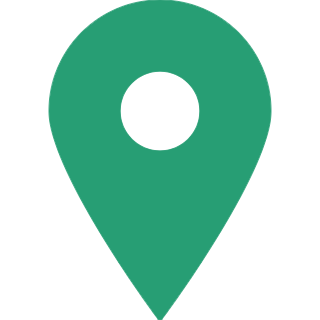DigiLocker: How To Hold Documents In DigiLocker For Free?
DigilLocker is a storage space where you can hold all your electronic documents, which will be linked to you aadhaar card number.
This is a facility initiated by Narendra Modi government under its Digital India programme. This facility will be launched on July 1, 2015, by Narendra Modi.

Individuals can store their all important documents like PAN card, Voter ID card, any Govt issued identity card, passports, birth and marriage certificates etc.
Individuals can also upload their own electronic documents and digitally sign them using the e-sign facility.
Advantages of holding documents in DigiLocker
- As documents will be available electronically in DigiLocker it will minimize the use of physical documents
- Ensure authenticity of the e-documents and thereby eliminate usage of fake documents
- Anytime, anywhere access to the documents by the resident
- Ensure privacy and authorized access to residents' data
- Dedicated 10MB free personal storage space
- Sharing of secured e-documents with requesters
How to create an account in DigiLocker?
To hold documents in electronic form in DigiLocker. One needs to sign up for Digital Locker, a resident should have his/her Aadhaar number.
Before signing up for a Digital Locker, it is necessary that your mobile number is linked to your Aadhaar number in the UIDAI system.
Step 1: Visit Digilocker website
- Enter 12 digit Aadhaar number
- Two options are there to proceed further
- Use OTP or Use Fingerprint
Option 1: Select 'Use OTP'
- OTP received on your Aadhaar registered mobile need to be entered on the screen
- Click on Validate OTP button
- Create 'Username' and 'Password
Option 2: Select 'Use Fingerprint'
Aadhaar approved biometric device is required for scanning fingerprint.
Click on Use Fingerprint button to Sign Up using finger print registered with Aadhaar instead of mobile number.
This option is useful if the Aadhaar registered mobile number is not available or updated.
Finger print will be captured from the finger print scanner once the finger are placed on the device. After validation of finger prints, the application will prompt user to create 'Username' and 'Password'.
Step 2: User Id Creation
- Create 'Username' and 'Password'.
- Enter your desired User name and Password
- Click on Submit button
- The application will show 'My Certificates' page
Step 3: Sign In
- Click on 'Sign In'
- Go to https://digitallocker.gov.in
- Click on Sign In at top of the page
- User can login with 3 available options :
- 1. Aadhaar Number and the OTP
- 2. User name and Password provided during Account Creation
- 3. Google or Facebook id validation
How to Upload documents in DigiLocker?
Click on My Certificates and then click on Upload Documents to upload desired documents in the Digital Locker Account
Only, one document will be uploaded at one time.
- Select the type of document to be uploaded
- Choose the location and select the file
- Provide brief description about the document
- After entering necessary details, click on Upload button
GoodReturns.in