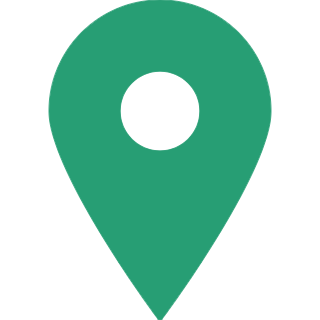How to Store Your Aadhar With Digilocker? Get Started With DigiLocker
By linking or rather storing your Aadhar on India's cloud-based storage called DigiLocker, you can now access all your government documents and link them to Aadhar too.
The Government of India is moving fast in making the country digital. From online payments to applying for government-issued identities online, everything is possible with an internet connected device.
So, when you store all your photographers on cloud-based storage facilities, why not store government based proofs too using Government of India's DigiLocker?

What is DigiLocker?
DigiLocker was launched as a part of the government's Digital India initiative. It is a cloud-based platform and gives you up to 1 GB of storage space to secure all your government-issued identification cards, education certificates, vehicle ownership documents, etc and use them on the go.

How to store/link Aadhar on DigiLocker?
DigiLocker has partnered with Unique Identification Authority of India (UIDAI) to allow citizens to store their Aadhar online. The Aadhar linking is the first step in getting started with DigiLocker; more of a registration step.
Once you register on DigiLocker, your Aadhar is automatically stored.
Following is a step-by-step guide

Step 1
Visit https://digilocker.gov.in and sign up.
To create an account, you will need a username with 5 to 30 characters with no specifications.
The password, however, should be between 8 to 30 characters with at least one letter, one number, and one special character.
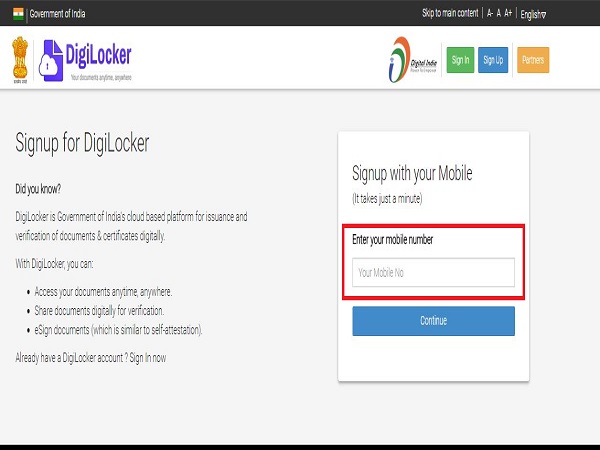
Step 2
One creation of your account, you will be prompted for your mobile number. Please, only enter your Aadhar registered mobile number since you will receive a One-time-Password (OTP) for registration on the same number.

Step 3
Enter your Aadhar number and tick the box that says "I give my consent to DigiLocker to use my Aadhar..."
This allows DigiLocker to integrate your KYC detail through UIDAI's e-KYC service.
Then, hit "Submit."
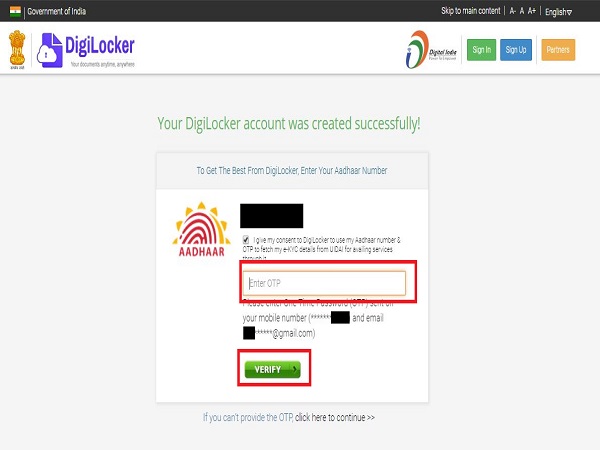
Step 4
On clicking submit, you should receive a 6 digit OTP on your phone number and e-mail address.
Enter the OTP and click "Verify."

Step 5
You will now see that your Aadhar is stored in your "issued documents" section on the top left. In the future when you add more documents, you should find them there.
You can also download a soft copy your adhar from "actions" and find the link to your digital copy under "URL."
Before you close the window, logout from DigiLocker from the drop down options on the top-right corner next to your name and photo.