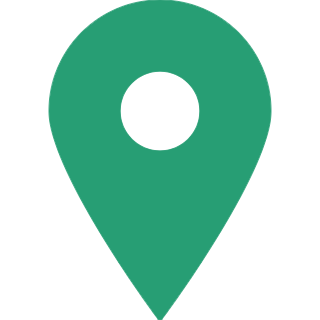What is Google's “My Business” Tool and How Can it Help Small Businesses?
Businesses today need to be very aware of their social and internet presence to stay ahead. Customers judge an enterprise from the past reviews they find over Google. Moreover, it is a small and busy world where people are constantly traveling and moving to new cities and are not very informed about their local businesses. They could easily be a store's potential customers.
If you are a small business and looking to make a strong internet presence, you can gain a lot from Google's free tool that will help someone who is looking for a business like yours to find you.
Note that Google My Business is free of cost but only businesses that have some kind of face-to-face interaction with the customers can become a part of it. It cannot be a completely online business.

What is Google My Business?
GMB is a tool that helps you manage your business' appearance in a Google search or Google Maps. For example, if someone is looking for a tailor, they would type "tailors near me" over Google and look at the top searches and a majority of them will end up at a place that appears authentic and verified by internet users.
Using GMB you can input your store's location and timings of the business. More importantly, you can monitor reviews about your business and reply to any queries the users may have.
Essentially, it allows you to monitor your business' presence in the market and improve your service quality.

How can you create a GMB account?
- To get started you will need a Google account. If you wish to separate yourself from your business (which you ideally should) create a Google account for your business.
- Go to google.com/business and click on "Start Now."
- Enter business name and address. If you do not operate out of a store but rather do home deliveries, you can even hide your home address and choose the "I deliver goods and services to my customers" option. It will however display region for the customer to know that you are a local business.
- You can next pick the distance limit for your deliveries.
- Choose business category. Make sure you enter this correctly so that Google can place you in the right search result and make the right customers reach you.
- Add business phone number or website.
- Verify your account. Options for doing it include: by postcard, by phone, by email, instant verification and bulk verification. You can choose to do it later by clicking on "try a different method" and then "Later." You will receive a verification code by the means chosen and you have to enter it in your GMB account. Bulk verification is for a business with multiple locations/outlets.

How to maintain your business profile on Google?
You may have "googled" a certain restaurant in your area and seen reviews and information about it. With GMB you can control what shows up in the search.
Once your account is verified, make sure to add ass much information about your business as possible. This is because Google allows anyone over the internet especially those who have visited your store to "Suggest an edit," which means that a random person will answer questions about your business and therefore it is important to regularly view and edit details about your store.
Updating photographs is also necessary as the chances of someone placing orders or visiting your store is higher if they can look at photos of your store/products.
Make the listing as informative as you can to instill a sense of reassurance of the quality of your business. You can also do it by answering questions and acknowledging any inputs on improvement about your store that visitors or potential customers could have submitted over Google.