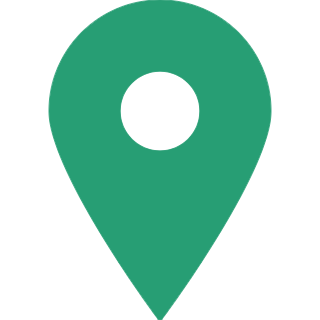Here's How You Can Reset Your SBI Net Banking Password Online
SBI net banking allows you to access almost all banking services from the comfort of your own home. It allows you to do fund transfers, online shopping, utility bill payment, or mobile recharge. You do not need to go to the bank to get these services. Passwords are used to secure every transaction. However, under some conditions, you have to change your password or reset it to access the banking services.

We all have forgotten our net banking password, sometimes username as well. In such a situation, it becomes vital to know what options you have. However, SBI allows its users three attempts to enter their correct passwords and log in to their profiles. After these attempts have been exhausted or typing three wrong passwords, SBI users' accounts get locked by the bank. To help you out in this situation, SBI also gives you the option to reset your password in easy steps online at the ease of your home. This prevents you from being locked out of your account.
How to reset your SBI Net Banking Password:
Here is a step-by-step guide on how to reset your password and begin using SBI's online services.
Step 01: Visit SBI's net banking web portal.
Step 02: Visit the Login page of the portal and then click on the "Forgot Login Password" option.
Step 03: Now, you will be directed to a drop-down menu. Here, choose "Forgot My Login Password" and then click on the "Next" button.
Step 04: Now, you will be asked to fill in your details such as your username, date of birth, bank account number, and mobile number among other things. Fill in the asked details and submit.
Step 05: Once you have submitted all the details, you will receive an OTP on your registered mobile number.
Step 06: Enter this One-Time Password (OTP) at the specified space on the screen.
Step 07: Now you will see a drop-down menu with options to set a new login password. Here, select the "Change login password using profile password" option.
Step 08: Now you are ready to enter the new password and after entering it confirm it by retyping it.
After following the above-mentioned steps correctly, your SBI net banking password will be reset and you can use the service with your new login information and complete all your banking services online.