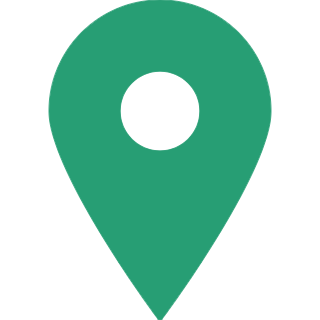How to change UPI PIN in Paytm,PhonePay and Google Pay: Complete Guide to Reset UPI ID
Most people now prefer to transact using UPI and digital wallets, whether they are buying online products and services or paying at offline stores.Through UPI linking, you always have access to your entire account balance. However, because these apps handle and manage your entire bank account balance, you must be cautious about their security. One effective method is to change your UPI PIN code on a regular basis. Here is the step by step guide to reset your UPI PIN in Paytm, PhonePay and GooglePay.

What is UPI PIN
UPI is a real-time payment system that allows you to send money from one bank account to another in real time. UPI is a payment method that works in addition to IMPS/NEFT. To securely transfer funds via UPI, you must first create a UPI ID and a UPI PIN. The password that the user must enter in order to authorise a transaction from a specific bank account.

How to change UPI PIN using GooglePay
- Go to GPay or Google Pay
- Tap on your phone at the top right of the screenAt the top right, tap your photo.
- Click on your bank account.
- Choose the bank account to edit.
- Click on more
- Then on change UPI PIN
- Now create a new UPI PIN.
- Re-Enter the same UPI PIN.

How to change UPI PIN using PhonePay-
- Go to PhonePay
- Select menu at top right corner of screen
- Go to bank account
- Select the bank account to edit
- Now click on reset to set a new UPI PIN for the bank account
- Enter last PIN and expiry date of debit card
- Enter the OTP received
- Now you can set a new PIN

How to change UPI PIN using Paytm
- Go to Paytm App
- Click on your profile
- Select UPI and payment setting option
- Choose the bank account
- An option to reset PIN comes under the linked bank account.
- Click on reset PIN
- Now enter the last PIN and the expiry date of debit card
- Click on proceed
- Enter the new UPI PIN
- Re-enter the same UPI PIN
- Now, your UPI PIN has changed.
On several UPI-supported apps, this is how you can reset or change your UPI PIN. It is important to note that the UPI PIN for all UPI apps will remain the same. If you change your UPI PIN in one app, you can use it in other UPI-enabled apps.