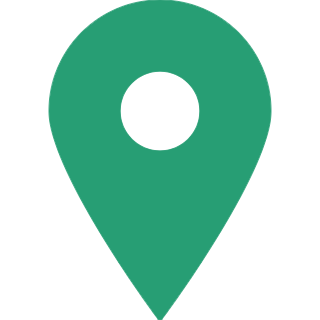How To File Income Tax Returns For AY 2021-22 With JSON Utility?
The Central Board of Direct Taxes (CBDT) stopped with Excel and Java Version of ITR Utilities publish JSON Utility for ITR-1 & ITR-4 for Assessment Year 21-22.
So to use the offline utilities choose the assessment year and download excel or Java or JSON utility. The utility by default is to be downloaded in your system 'download' folder in a compressed mode (ZIP file), extract (uncompress) the zip file from utilities. The folder is to be extracted in a similar location in which the compressed utility was being downloaded. Open the utility and start filing.
Reliable system requirements:
In case of JSON Utilities, OS - Windows 7 or later are supported, Processor - Intel Pentium 4 processor or later that's SSE2 capable or AMD K10 or above core architecture, RAM - 1.5GB of RAM or more, HDD - 500MB or more of free space.
In the case of Excel Utilities, Macro authorized the MS-Office Excel version 2010/2013/2016 on Microsoft Windows 7 / 8 /10 with Net Framework.
For the Java utilities Microsoft Windows 7/8/10, Linux and Mac OS 10.x with JRE (Java Runtime Environment) Version 8 through the new updates.
The ITR 1 Form is towards the people who are the resident excluding than not ordinarily resident whose total income is Rs 50 lakh possess the income from the salaries of one house property excluding sources such as interest etc. and the agricultural income of Rs 5k (not for particular who is either the director in the firm or has invested in unlisted equity shares or where the TDS has to be cut down u/s 194N or if income-tax is deferred on ESOP.
The ITR 4 is towards the people HUFs and firms excluding the LLP who is the resident posing the income up to Rs 50 lakhs via professional business and is calculated beneath sections 44AD, 44ADA or 44AE excluding for the people who is the Director in a company or has invested in Unlisted Equity Shares or if income-tax is deferred on ESOP.

Procedure to download and install the offline utility and furnish that
Now get to know the steps for ITR 1 and ITR 4.
Step 1
On accessing the e-filing portal. You can download the utility beneath:
Downloads -> Offline Utilities -> Income Tax Return rendering Utilities'.
Note: -
System Requirements
• OS - Windows 7 or later are supported
• Processor - Intel Pentium 4 processor or
later that's SSE2 capable or AMD K10 or
above core architecture
• RAM - 1.5 GB of RAM or more
• HDD - 500 MB or more of free space
Step 2
Tapping on the website for the utility shown with respect to ITR-1 or ITR-4 a zip file will be started getting downloaded on your platform.
From the extracted folder open the Utility.
Step 3
Post extracting the downloaded utility as a ZIP file opens the utility from the folder which is extracted. For the concern when you obtain the message, Tap on the "Run Anyway" option in the dialogue box.
Step 4
On tapping the "Run anyway" your utility will start installing a post to which can proceed with furnishing the ITR.
Step 5
As soon as installing the utility you shall come to the homepage.
Tap on "continue" to furnish the income tax return for the assessment year 2021-22.
Step 6
You shall see the 3 tabs:
Returns: if you are furnishing the return for the 1st time then Tap "File returns" in this tab.
Draft the version of the returns: you can see the draft version of the returns in this tab and Tap on the edit if you had initiated filing the return.
Pre-filled information: it will provide you with all the pre-filled ITR information which you before had imported into the utility.
Step 7
Post tapping the "file returns" choose the radio button to "Import pre-filled data".
Tapping the option the pre-filled information which is saved through you on your platform in .json format can be imported to prefill the details in the income tax return.
Step 8
Insert PAN for the person whom you want to furnish the return and choose the "Assessment year" and click on "Proceed".
The assessment year 2021-22 can opt.
Step 9
Pre-filled JSON can be downloaded after login to the e-Filing portal from:
'My Account -> 'Download Pre-Filled for AY 2021-22 and could import to the utility for prefilling the personal as well as the information which is available.
Attach the pre-filled JSON file from the system and Tap on "proceed".
Step 10
Tapping the proceeds in the before screen you will be gone to the "income tax returns" screen in which you can see the basic pre-filled information from the imported JSON file.
Tap on the "File Return" to continue.
Step 11
Choose the status liable for yourself and "tap continue".
The status is to be pre-filled upon the grounds of last year's information and is editable.
Step 12
Choose the ITR type where you are urged to furnish from the dropdown and "Proceed".
for determining the ITR liable in the following release of the offline utility a user-friendly question is there for you.
Step 13
Tap "Let's get started" to start filing your return.
Step 14
Furnish the needed and urged sections of ITR forms -> do validate the tabs of ITR form and the tax shall get computed.
Step 15
You can preview and furnish the return post confirming all the schedules.
Step 16
You can either download or print the preview by tapping the corresponding buttons.
In the system, you can download the preview.
It will be downloaded in pdf format
Step 17
To validate the Return tap on the "Proceed to validation".
Step 18
All the errors are needed to be validated through the user post so that individual can "Download JSON"
Tap on the error which is needed to be navigated to the field concern with that error.
--Authored by Mr. Amit Gupta, MD, SAG Infotech