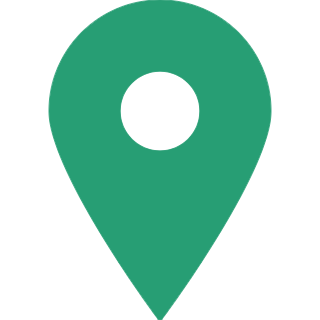How To Login To Your Post Office RD Account & Check Balance Online?
The Indian Post offers a government-backed savings scheme known as a Post Office Recurring Deposit (RD). Under Section 80C of the Income Tax Act of 1961, contributions to this post office savings scheme are tax-deductible. As a result, this post office scheme is appropriate for investors who want higher yields than bank FDs and also claim tax benefits on their monthly deposits. Unlike recurring deposits at banks, which usually have a term of 6 to 10 years, post office RDs have a fixed term of 5 years. The Government of India has set interest rates for small savings schemes as of April 27, 2021. As a result, for the three months ending June 30, 2021, a 5.8% interest rate will be applied to the 5-Year Recurring Deposit Scheme. The minimum deposit amount required for a post office recurring deposit account is Rs 100 per month, or any amount in multiples of Rs 10 per month, with no maximum deposit amount. Individuals must first register for Post Office internet banking service in order to generate RD login credentials. These are the steps to follow in order to register for internet banking. Here's how you can create post office RD login credentials, make deposits and check balance online.

Steps to generate Post Office RD Login Credentials
- Visit https://ebanking.indiapost.gov.in and click on 'New User Activation'
- Now you will be asked to enter your Customer ID and Account ID. You will get these credentials on your RD account passbook.
- Now click on 'Continue' and you will get an OTP on your registered mobile number.
- Enter the OTP and click on 'Continue'
- Now you need to set an 'Internet Login Password and 'Transaction Password'
- Once you have created the passwords click on 'Continue'
- You will get a successfull password change message on the top of your device screen.
- Click on 'Go to Login' and enter your 'User ID' and 'Login Password'
- Click on 'Login' and you will get an OTP on your registered mobile number. Enter the received OTP and click on 'Continue'
- Now you will get a terms and conditions page which you need to accept by clicking on 'I Agree'
- Now enter the answers of security questions and click on 'Continue'
- Now set a new login password and click on 'Ok'
- You will now be redirected to the dashboard section of your account under which you can view and manage all the details of your RD account.

How to make deposits in a post office RD account online?
Via the India Post Payments Bank (IPPB) application, you can make online deposits into Post Office RD. This app allows you to transfer your monthly RD instalment online into your RD account. To transfer money to your post office RD account via IPPB account, follow the steps below:
- First, you need to add or transfer money from your bank account to the IPPB account.
- Now go to the 'DOP or Department of Posts products section and select Recurring Deposit
- Now enter your RD account number and DOP customer ID
- Now enter the installment amount and the duration of the instalment.
- Once the payment has been successfully made, the IPPB app will notify you.

How to check post office RD account balance?
To check the balance of a post office RD account online, you'll need to log into the India Posts e-banking portal. Individuals with a post office RD account can now use India Post's e-banking platform to access their account online.
- Visit https://ebanking.indiapost.gov.in and enter your User ID and Login Password
- You will now get an OTP on your registered mobile number.
- Enter the OTP in the required space, verify the same and click on 'Continue'
- You will now be redirected to your account's dashboard, where you can check the balance of your RD account.