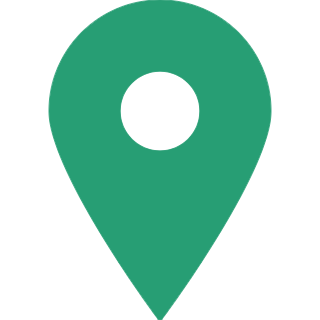How To Register And Activate Post Office Internet Banking?
The small saving schemes of the post office may act as a substitute if you are looking to earn a better return on your savings bank account balance or on your fixed deposits. Several post office deposits, such as Time Deposits, NSC, PPF and KVP, currently provide a better interest rate than other secure investments, like bank fixed deposits. And, what's even more, the Post Office Savings Bank (POSB) account also provides an online banking service that not only helps you to transfer funds but also you can initiate contributions from your comfort. As mobile banking has already started in the post offices, the Post Office Internet Banking has many functionalities that can help you keep your banking needs under the track. The following are a must as a prerequisite for using the Department of Post (DOP) Internet Banking:
- PAN Number
- Mobile Number
- Email ID
- KYC documents (if not authenticated yet)
- Active Single account or Joint B Savings account

Application form for e-banking activation
You can visit the India Post website to download the 'ATM Card / Internet / Mobile / SMS banking service request form' or get it by accessing https://www.indiapost.gov.in/VAS/Pages/Form.aspx to download the post office e-banking activation application form or the Internet Banking form.
Procedure to register for post office online banking
In order to access post office internet banking one must visit the nearest post office branch once with the Internet Banking form of the post office filled in and attached with all the necessary and required documents in order to submit it. Once the post office Internet Banking is enabled you will get a confirmation or successful message on your registered mobile number via SMS.
Procedure to activate post office online banking
Once you are registered for post office online banking you will get a successful message on your mobile number as we discussed in the above paragraph. To proceed further in order to activate your account you need to visit https://ebanking.indiapost.gov.in and then click on 'New User Activation'.
You will have to enter the Customer ID here, which is the CIF ID which is specified on the first page of your passbook. And your savings account number is the Account ID.
You may be required to submit a 'Pass phrase' which is an add-on option for authentication. This confirms that you are signing in to the actual DOP Internet Banking URL. Throughout your account activation, it should be the same as you have configured. Don't proceed and report to the post office if there is a discrepancy. You will also have to set up your login and transaction password and set up security questions as well. Covering all these, your post office Internet Banking will get enabled and also you will get a successful message on your registered email id and mobile number.

Deposits and fund transfer
You can render fund transfers from one POSB to another once the account is enabled. Also, you can deposit money into your PPF account or the recurring deposit (RD) account of the post office without reaching your post office branch. You can even do the same via internet banking if you want to invest in RD or time deposit and also close them as per your convenience. As a post office internet banking user, you can also select for 'stop cheque' request or schedule payments. You can also withdraw funds from your PPF account with respect to the eligible amount. And even you can deposit money into the PPF account or the post office recurring deposit (RD) account once the account is enabled or activated successfully.
Goodreturns.in