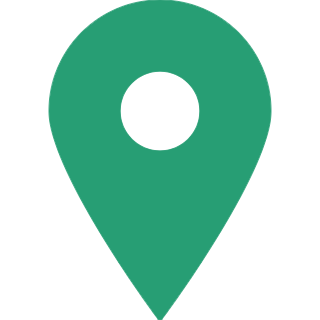How To Register Or Update Mobile Number & Email ID In SBI Savings Account?
A valid mobile number and email address registered with your savings account are essential not just to use net banking or mobile banking, but also to fulfill KYC compliance and to experience safe banking activities based on a one-time password (OTP). However, if you are a customer of State Bank of India (SBI) you have been obviously aware that SBI offers Corporate and Retail Internet Banking Products as well as Other Value Added Services, and in order to avail all those services from the convenience of your mobile, then you should link your mobile number with your SBI savings account. So if you are a new customer of SBI and want to know how to link your mobile number and email ID with your SBI savings account, then follow the step-by-step guide listed below.

Steps to change mobile number with SBI savings account online
Following the instructions below, a Retail Internet Banking customer or resident customer with an active ATM or debit card whose account is linked to his or her internet banking username can update or change his or her mobile number online without visiting the bank branch.
- Login to OnlineSBI (https://retail.onlinesbi.com/retail/login.htm) and head to the 'Profile' section.
- Now click on 'Personal Details' and enter your profile password.
- Your profile display name, email ID, and recorded mobile number in internet banking will now be viewable.
- Now click on the hyper link 'Change Mobile Number-Domestic only (Through OTP/ATM)' and a new page named 'Personal Details-Mobile Number Update' with three tabs 'Create Request', 'Cancel Request' and 'Status' will appear.
- Now enter your 'new mobile number' and re-enter your 'new mobile number'.
- Now click on 'Submit' and a pop-up message 'Verify and confirm your mobile number xxxxxxxxxx' will appear on your device screen.
- Now click on 'Proceed' and you will be redirected to a new page where you have to choose an option from 'By OTP on both the Mobile Number' and 'IRATA: Internet Banking Request Approval through ATM' for approving the mobile number updation request.

Steps to change mobile number with SBI savings account online through internet banking
- Visit SBI Internet Banking portal www.onlinesbi.com and head to "Profile-Personal Details-Change mobile No." under the "My Accounts" section.
- Now on the next page, select the Account number, enter your mobile number and click on Submit.
- Now the last 2 digits of your registered mobile number (non-editable) will appear on the screen.
- Now your registered mobile number will be updated with the mapping status.

Steps to link mobile number with SBI savings account through SBI Branch and ATM
According to the steps highlighted on the official website of SBI, a customer can also link his or her mobile number with SBI savings account through the offline ways covered below.
SBI Branch
- Visit your nearest SBI Branch and fill in a Letter of Request.
- Submit the letter at the branch and upon successful verification, the linking will be done by the branch.
- An SMS will be sent on your registered mobile number informing you of the completion of the update request.
SBI ATM
- Visit your nearest SBI ATM and select 'Registration' option from the available options.
- Now enter your ATM pin and select 'Mobile Number Registration' option from the available options.
- Now select the 'Change Mobile Number' option and enter your old mobile number and then confirm it.
- Now you will be asked to enter the new mobile number and confirm it.
- Different OTPs with the following message will be sent to both your new and old mobile numbers:
- Please send OTP and reference number received in SMS from new as well as the existing mobile number in the following format ACTIVATE IOTP VALUE + REF NUMBER TO 567676 within 4 hours.
- Upon successful verification of OTP and reference number, your mobile number will be updated effectively.

Steps to check mobile number updation/change status
Through internet banking, you may check the status of your request for a mobile number update or change.
- Login to OnlineSBI (https://retail.onlinesbi.com/retail/login.html) and head to the 'Profile' section.
- Now click on 'Personal Details' and your profile Display Name, Email ID and mobile number registered in internet banking will be displayed on the screen.
- Now click on 'Change Mobile Number-Domestic only (Through OTP/ATM)'.
- Now a new screen 'Personal Details-Mobile Number Update' with three tabs 'Create Request', 'Cancel Request' and 'Status' will appear on the screen.
- Now click on 'Status' and the present status (Pending/Successful) of your request to change mobile number through internet banking will be displayed.
- You can also cancel the request if you want by clicking on the 'Cancel Request' option.

How to update Email ID with SBI savings account?
- Log in to www.onlinesbi.com and head to"Profile-Personal Details-Change email ID " under "My Accounts", appearing on the left side of the screen.
- On the next page, select your Account number, enter the email ID and click on Submit.
- Changes to your email address can be self-approved using OTP sent to your registered mobile number.
- Alternatively, you can also select the branch approval option and submit the same at the branch.
- The branch will do the approval and the status of mapping will be advised to you on your updated email ID.