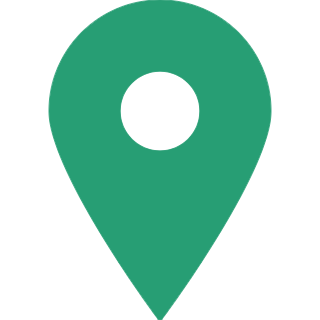How To Reset Password At Income Tax Site?
Individuals sometimes forget their password for the income tax site as it is hardly used during the course of the year. Or there are chances that you want to reset password if you have shared the same with your CA or any agent.
Tax payers can reset password with any of the option below:
1. Answer Secret Question
2. Upload Digital Signature Certificate
3. Using OTP (PINs)
4. Using Aadhaar OTP

Answer Secret Question To Reset Password using the 'Answer Secret Question' option, the steps are as below:
Step 1: Visit Income tax site and Click on "Login Here".
Step 2: Click on "Forgot Password?" link.
Step 3: Enter User ID which is your PAN, Captcha and Click on Continue button.
Step 4: Select "Answer Secret Question" from the drop down options available and Click on Continue button.
Step 5: Enter the Date of Birth/Incorporation (DD/MM/YYYY)
Step 6: Select the Secret Question from the drop down options available
Step 7: Enter the answer and click on "Validate".
Step 8: Once it is successful, enter the New Password and confirm the password.
Step 9: Click on "Submit".
Once the password has been changed a success message will be displayed. Taxpayer can login with new password.
2. Upload Digital Signature Certificate To Reset Password using the 'Upload Digital Signature Certificate' option, the steps are as follows:
Step 1: Visit Income tax site and Click on "Login Here".
Step 2: Click on "Forgot Password?"
Step 3: Enter User ID (PAN), Captcha and Click on Continue button.
Step 4: Select "Upload Digital Signature Certificate" from the drop down options available and Click on Continue button.
Step 5: Select one of the two options provided: i. New DSC ii. Registered DSC
Step 6: Upload DSC and click on the "Validate" button. The DSC is validated.
Step 7: On success, Enter the New Password and confirm the password.
Step 8: Click on "Submit".
Once the password has been changed a success message will be displayed. Taxpayer can login with new password.
3. Using OTP (PINs) To Reset Password using the 'Using OTP (PINs)' option, the steps are as follows:
Step 1: In Homepage, Click on "Login Here"
Step 2: Click on "Forgot Password?" link.
Step 3: Enter User ID (PAN), Captcha and Click on Continue button.
Step 4: Select "Using OTP (PINs)" from the drop down options available and Click on Continue button.
Step 5: Select one of the options mentioned below Registered Email ID and Mobile Number New Email ID and Mobile Number .
4. Using Aadhaar OTP
Step 1: In Homepage, Click on "Login Here"
Step 2: Click on "Forgot Password?" link.
Step 3: Enter User ID (PAN), Captcha and Click on Continue button.
Step 4: Select " Aadhaar OTP" from the drop down options available and Click on Continue button.
Step 5 Aadhaar OTP will be sent to registered mobile number
This option is possible only if your aadhaar number is linked to your income tax site. Know how to link.
Goodretruns.in