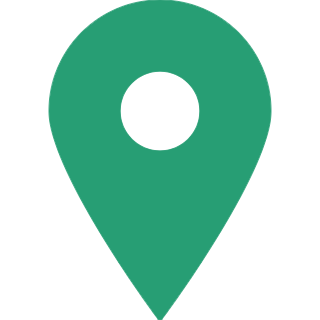CBDT Made Available Offline Utility Of ITR 1 & 4, Check Steps To File
For the Assessment Year 2021-22, the Income Tax Department has launched the Income Tax Return (ITR) Offline utility for taxpayers. For the time being, the department has allowed this utility service available to ITR-1 and ITR-4. The utility is built on the "JSON" technology, which is a quite new technology and allow taxpayers to file returns with greater accuracy and convenience. It can import and pre-fill data from an electronic filing portal. The balance details can be filled in and other than PAN data, you can update profile information in the utility; though, it is recommended that you modify it in your profile on the e-filing platform and retrieve pre-fill records. The e-filing platform does not allow you to upload your ITR. You can either fill it out and save it within the utility or export it as a json file to your device. You can upload the records to the e-filing platform once the filing is allowed. Pre-fill data relevant to tax payments, Upload of ITR, Questionnaire-based features to help you determine through ITR is relevant to you, Payment of taxes through this utility, and Tool to check and upload ITR through the utility itself are some of the add-ons and other ITRs that will be available in future updates. To file ITR 1 and ITR 4 follow the steps covered below:

Steps to file ITR 1 and 4
- Once you've logged in to the e-filing site, go to 'Downloads', then 'Offline Utilities', and then 'Income Tax Return Preparation Utilities' to get the Utility.
- A ZIP file will start installing on your device once you press the link for the Utility provided against ITR-1 or ITR-4. From the extracted folder open the Utility by double-clicking on it.
- Open the Utility from the extracted folder after extracting the downloaded utility as a ZIP file. Now select "Run Anyway" from the dialogue box.
- Once you select "Run Anyway," your utility will begin to download, and you can then continue to file your ITR.
- You will be redirected to the homepage once you download the utility. To complete your Income-tax Return for the AY 2021-22, click "Continue."
- If you're filling out the return for the first time, go to the "File returns" tab. If you've already started filing your return, you can view the draft version in this tab and press "edit" to view all of the pre-filled ITR details you've previously imported into the utility.
- Choose the radio button for "Import pre-filled data" after clicking "File returns." This choice allows you to import pre-filled data from your system in.json format to pre-fill the details in the income tax return with a single click.
- Select the "Assessment year" and press "Proceed" after entering the "PAN" with which you wish to fill out the return. Only the assessment year 2021-22 is available.
- After logging in to the e-Filing site, go to 'My Account -> 'Download Pre-Filled for AY 2021-22' to download the pre-filled JSON which can be imported into the utility to pre-fill personal and other relevant details. Click "proceed" after attaching the pre-filled JSON file from your system.
- You will be redirected to the "Income Tax Returns" page upon clicking Proceed in the previous screen, where you can see the Basic pre-filled data from the imported JSON file. To continue, click "File Return." Finally, select the Status that applies to you and press "Continue." The status field will be pre-filled with details of the previous year and is customizable.
- Choose the ITR form you want to file from the dropdown menu and click "Proceed." In a future update of the offline utility, a user-friendly questionnaire to determine ITR applicable to you will be available.
- To continue filling out your return, click "Let's get started."
- Fill in all of the ITR form's applicable and necessary fields, validate all the ITR form's sections, and the tax will be determined.
- You can preview and submit your Return once you've confirmed all of the schedules. By pressing the respective buttons, you can either "Download" or "Print" the preview. You can save the Preview to your device. It will be available in PDF format to save on your computer.
- To check the Return, click "Proceed to validation."
- Keep in mind that the individual must validate all errors before being allowed to "Download JSON." Simply click on the error, and you'll be guided to the appropriate error.