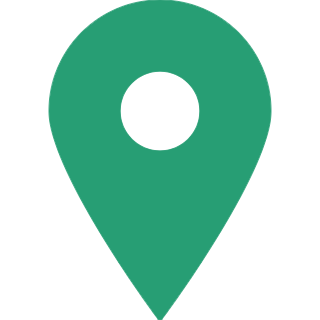How To Access BHIM App? Guide For The First Time User
BHIM is developed by the National Payment Corporation of India (NPCI) as a part of the Digital India initiative. BHIM is made in India and dedicated to the service of the nation.
UPI supported BHIM (Bharat Interface for Money) App is developed by National Payments Corporation of India (NPCI). BHIM App users can quickly make direct bank to bank payments instantly and collect money using the Mobile number or Payment address by using BHIM.
Know how to access BHIM app for the first time users:

Step 1
Download and Install BHIM app from Google Play store. You can download it by clicking here. Before you register the app, make sure that your registered mobile no. is present in the same device as the BHIM app.

Step 2
Select your preferred language from the list of 12 Indian languages. English, Hindi, Malayalam, Tamil, Telugu, Marathi, Gujarati, Punjabi, Kannada, Bengali, Assamese and Odia are the languages supported by BHIM app. Click on the 'Next' button.

Step 3
Verify Mobile number. Select SIM which has the mobile number that is registered with your bank. BHIM Payment App: Here Is All You Need To Know
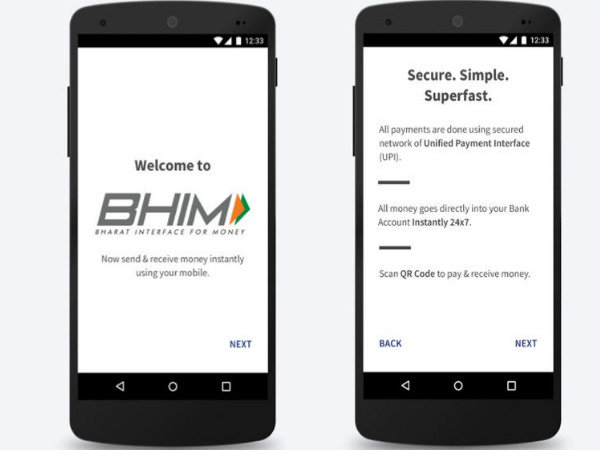
Step 4
Login by setting a 4 digit application password. Link your bank accounts using bank account option.

Step 5
Ensure you have a valid Debit Card for your account before performing this step. Set your UPI PIN by providing last 6 digits of the debit card and expiry date of the debit card. BHIM App: Know How To Use This UPI Based App?

Step 6
Visit the Profile option and set a virtual payment address (VPA). The virtual payment address resembles the email ID. You can give VPA like meera@axis or jobin@PNB or toni@upi.

Step 7
A virtual payment address (VPA) is an identifier that can be uniquely mapped to an individual account. Two virtual payment addresses are allowed per one user. Set one virtual payment address (VPA) as a primary virtual payment address (VPA). Example: toni@upi can be used as primary virtual payment address (VPA).

Step 8
QR code feature is available in BHIM app. Using Scan and Pay option users can send and collect money anytime.

Step 9
Now you can send, receive, collect money by,
1. Using Virtual Payment Address (VPA)
2. Using Mobile Number
3. Using Account No & IFSC
4. Using Scan and Pay option
Goodreturns.in