Aadhar Card Download
Indian citizens do require aadhaar card to enjoy the benefits of various central and state government-run schemes which are aimed to provide the subsidy. Aadhaar card which is provided by the UIDAI acts as both proofs of identification and proof of address. Once you enrol yourself for the Aaadhar at an enrollment centre, you can download the card and print the UIDAI aadhar card by either using Enrollment ID, Virtual ID or Aadhaar number. One has to follow the below-mentioned steps for UIDAI Aadhar Download.
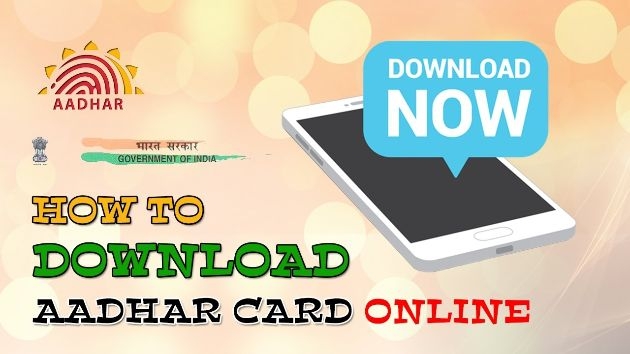
How to Print or Download Aadhaar Card Online?
The advancement of the technology has made the UIDAI for electronic storage and retrieval of Aadhaar details. The online version of Aadhaar is known as e-Aadhaar and the same is available in PDF format and aadhar download can be done from the UIDAI website.
The e-Aadhar can be accessed via the official UIDAI web portal by using any of the following:
• Using Aadhaar Number
• Using Virtual Identification Form (Virtual ID)
• Using Enrollment Identification Form (Enrollment ID)
Procedure to Download Aadhar Card using Aadhaar Number
Step 1: Visit the official web portal of UIDAI
Step 2: Click on the “Download Aadhaar” option which is seen under the ‘My Aadhaar’ head in the main page.
Step 3: Select the ‘Aadhaar’ option under the ‘I Have’ section.
Step 4: Enter your 12 – digit unique Aadhar number.
Step 5: Now proceeding further, select the ‘Masked Aadhaar’ option, if you do not want to show full digits of your respective Aadhaar number.
Step 6: Enter the Captcha Verification Code and Click ‘Send OTP’ option to get the one time password on your registered mobile number with aadhar.
Step 7: Now enter the OTP which you receive on your mobile number.
Step 8: Now complete the survey and click on the option ‘Verify and Download’ to download the eAadhaar card.
Procedure to Download Aadhar Card using Virtual Identification Form (Virtual ID)
The aadhar download using the Virtual Identification Form (VID) is the new addition to the UIDAI’s portal. Follow the below-mentioned steps to download aadhar card via VID.
Step 1: Visit the official web portal of UIDAI
Step 2: Click on the “Download Aadhaar” option which is seen under the ‘My Aadhaar’ head in the main page.
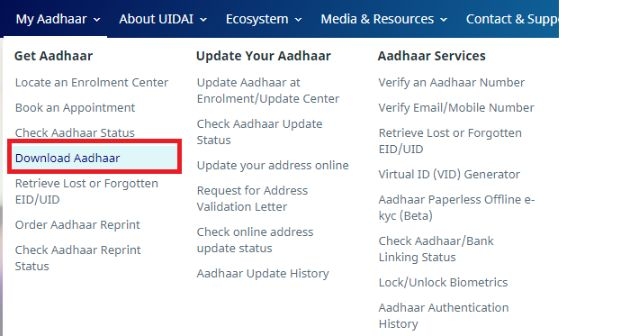
Step 3: Select the ‘VID’ option under the ‘I Have’ section.

Step 4: Enter the virtual ID, full name, pin code and security code.
Step 5: Proceeding further click on ‘Send OTP’ to generate OTP.
Step 6: An OTP will be sent to your registered mobile number with Aadhaar.
Alternatively, one can also choose the TOTP feature to authenticate your request.
Step 7: Now e-Aadhaar will get downloaded to your system.
Step 8: One can access the same by entering the Aadhar Card password.
Step 9: Enter the 8 digit aadhar password to open the PDF file.
Please Note: Aadhar Card Password consists of 8 digits – the first four letters of your name in capitals as mentioned in your aadhaar card followed by the year of birth in YYYY format.
Procedure to Download Aadhar Card Using Enrollment Identification Form (Enrollment ID)
If in case, the aadhaar cardholder has forgotten, the aadhar number then one can still download aadhar card using the Aadhaar Enrollment Identification Form (Enrollment ID) by following the below-mentioned steps:
Step 1: Visit the official web portal of UIDAI
Step 2: Click on the “Download Aadhaar” option which is seen under the ‘My Aadhaar’ head in the main page.

Step 3: Select the ‘Enrollment ID (EID)’ option under the ‘I Have’ section.

Step 4: Enter your full name followed by pin code, image captcha code.
Step 5: Click on the ‘Request OTP’ to generate OTP.
Step 6: Now proceeding further press ‘Confirm’ button.
Step 7: You will be receiving an OTP on your registered mobile number in aadhar card.
Step 8: Now enter the OTP and click on the ‘Download Aadhaar’ option.
Procedure to Download Masked Aadhaar
The masked aadhaar card is similar to the regular Aadhar card. The difference between the two is that your aadhar number will be partially hidden in case of masked aadhar and only the last 4 digits of your aadhar number will be visible for viewing. The main aim of this feature is to protect your Aadhar number from being disclosed to others. When it comes to the validity of the card, both original aadhar card, as well as masked aadhar, is equally valid.
One should follow the below-mentioned steps to download masked aadhar card:
Step 1: Visit the official web portal of UIDAI
Step 2: Select ‘Download Aadhaar’ option under the ‘My Aadhaar’ heading
Step 3: Now select Aadhaar, VID or Enrollment Number in the “Enter your personal details” section.
Step 4: Select ‘Masked Aadhaar’ in the ‘Select your preference’ section and enter all the other details including your full name as mentioned in aadhar card, aadhar number, pin code and security code.
Step 5: Click on ‘Request OTP’ to send an OTP to the register mobile number with aadhar.
Step 6: Now Click on ‘I Agree’ option to give consent to UIDAI for aadhar authentication using your details.
Step 7: Click on ‘Confirm’ to send OTP details to your registered mobile number in aadhar card
Step 8: Proceeding further now enter the OTP and click on ‘Download Aadhaar’ to download the masked Aadhaar Card.
Procedure for Aadhar Card Download by Name and Date of Birth
If individuals who hold aadhaar card do not remember their aadhar number or EID, they can still download their aadhar card by name and date of birth. Know the detailed procedure for aadhar card download by name and date of birth:
Step 1: Visit the official website of UIDAI
Step 2: Enter your full name and either the mobile number or your registered e-mail ID followed by the security code.
Step 3: Click on the ‘Send OTP’ button
Step 4: Enter the OTP received on your registered mobile number in aadhar card and click on the ‘Verify OTP’ button.
Step 5: A message will appear on the screen, which will inform that the aadhar number is sent to your registered mobile number in aadhar card
Step 6: Once you receive your Aadhar Enrollment Number on your mobile, visit the e-Aadhaar page on the UIDAI web portal.
Step 7: Click on the ‘I have Aadhaar’ option.
Step 8: Enter the Aadhaar Enrollment number, followed by your full name, pin code, image captcha code.
Step 9: Click ‘Request OTP’
Step 10: An OTP will be sent to aadhar card registered mobile number
Step 11: Now enter the OTP and click ‘Download Aadhaar’ to download your aadhar card.
Procedure to Download e-Aadhaar using Umang App
Steps to download Aadhaar using Umang App
Step 1: Install and Open the Umang App

Step 2: Click on ‘Aadhaar Card’ under all services tab
Step 3: Proceeding further click ‘View Aadhaar Card from DigiLocker’ option
Step 4: Now login with your DigiLocker Account or Aadhaar number
Step 5: Enter the OTP which you received on your registered mobile number in aadhar
Step 6: Click on ‘Verify OTP’
Step 7: Proceed further and download your Aadhar Card by clicking on the download icon.
Procedure to Download e-Aadhaar from DigiLocker Account
DigiLocker, the national Digital Locker System introduced by the Government of India under the Ministry of Electronics and IT provides access to authentic documents/ certificates including driving license, academic mark list, vehicle registration in a digital format from the original issuers of these certificates.
Follow the below-mentioned steps to download Aadhaar from DigiLocker Account:
Step 1: Login to the DigiLocker Account
Step 2: Click on the ‘Sign In’ option and enter the 12 digit aadhar number
Step 3: Click on ‘Verify’ option to get the OTP
Step 4: Now enter the OTP received on the aadhar card registered mobile number
Step 5: Click on ‘Verify OTP’
Step 6: Proceeding further ‘Issued Document’ page appears.
Now download ‘e-Aadhaar’ using ‘Save’ icon.
How to download e-Aadhaar from the e-Aadhaar link?
Follow the below-mentioned steps to download e-Aadhaar card:
• Individuals who already have an Aadhaar number can enter the 12 digit number. Individuals who are yet to receive their Aadhaar number must note down the enrollment number, time and date which is given in the acknowledgement slip that will be given to them at the time of enrollment of aadhaar application.
• Visit the UIDAI website and enter all the required details to proceed further.
• Click on the option titled, “Get One Time Password” (OTP)
• You will receive OTP or one-time password to your registered mobile number and the same has to be entered into the given field
• Enter the first four letters of your name in capitals combined with the year of birth as the password to open the e-aadhar PDF file.
FAQ's
Q: How are Aadhaar details authenticated?
ANS. Aadhaar details are usually authenticated using the OTP function. The particular agency will request to UIDAI which in turn sends the OTP to the registered mobile number and the user must enter this OTP to authenticate the details.
Q. What is the next step if the Aadhaar authentication is rejected?
ANS: In case your Aadhaar authentication is rejected for some reason, you can try the other method like biometrics or TOTP.
Q. What should I do if the message Aadhar authentication failed when updating my KYC information on my EPF portal?
ANS. You can try to update your information again in case your authentication is not approved by UIDAI.
Q. What should I do if my Aadhaar fingerprint authentication is not approved for a new mobile SIM card?
ANS. You can try your other fingers if your fingerprint does not match. Any of your fingers must match for biometric authentication.
- Aadhar Card Centres in Bangalore
- Aadhar Card Centres in Chennai
- Aadhar Card Centres in Delhi
- Aadhar Card Centres in Mumbai
- Aadhar Card Centres in Kolkata
- Aadhar Card Centres in Hyderabad
- Aadhar Card Centres in Pune
- Aadhar Card Centres in Vadodara
- Aadhar Card Centres in Trivandrum
- Aadhar Card Centres in Jaipur
- Aadhar Card Centres in Lucknow
- Aadhar Card Centres in Ahmedabad
- Aadhar Card Centres in Coimbatore
- Aadhar Card Centres in Vizianagaram
- Aadhar Card Centres in Madurai
- Aadhar Card Centres in Patna
- Aadhar Card Centres in Nagpur
- Aadhar Card Centres in Chandigarh
- Aadhar Card Centres in Surat
- Aadhar Card Centres in Bhubaneswar
- Aadhar Card Centres in Mangaluru
- Aadhar Card Centres in Visakhapatnam
- Aadhar Card Centres in Nashik
- Aadhar Card Centres in Mysore
- Aadhar Card Centres in Indore
- Aadhar Card Link to Mobile Number
- Linking Aadhaar with Bank Account
- EPF Aadhaar Linking
- Link Aadhar to LPG
- Linking Aadhaar with PAN Card
- Link Aadhaar to Ration Card
- Aadhaar PVC Card
- How to Link Aadhar to PM Kisan Samman Nidhi?
- Aadhar Card Status
- Aadhar Card Services
- How to Download e- Aadhaar Card through Aadhaar Face Authentication
- Aadhaar Card KYC
- Aadhaar Authentication History
- Aadhar Card Download
- Aadhaar Enabled Payment Systems
- Link Aadhaar to Mutual Funds
- How to Link Aadhaar with NPS Account
- Aadhar Card Correction Form
- Procedure to Lock And Unlock Aadhar Biometrics Data
- Aadhaar For Kids
- mAadhaar
- Aadhar Card Update
- Aadhaar Virtual ID
- Duplicate Aadhar Card
- How to link Aadhaar with IRCTC Account?
- UIDAI
- Key Problems Associated with Aadhaar Card
- Linking Aadhaar Card to Different Documents
- Linking Aadhaar with Caste Certificates
- Linking Aadhar with Driving Licence
- Jio Aadhar Linking Procedure
- Linking of Aadhar Number with BSNL Mobile Number
- Procedure to link Aadhaar with LIC Policy
- Procedure to link Aadhaar with SBI Life Insurance Policy
- Linking of Aadhar Card with Vodafone Number
- Linking of Aadhar Card with Airtel Number
- Aadhar Card Customer Care Number
- Procedure to Lodge Aadhar Related Complaints
- Aadhar Card For Non-Resident Indians(NRIs)
- Aadhar Card Application Form
- Seeding Aadhaar Number with Demat Account
- Aadhar Card Password
- Gold Rate Calculator
- 7th Pay Calculator
- NPS Calculator
- PF Calculator
- Gratuity Calculator
- Income Tax Calculator
- Bank FD Calculator
- Bank RD Calculator
- Bank FD Interest Rate
- Bank RD Interest Rate
- EMI Calculator
- Home Loan EMI Calculator
- Personal Loan EMI Calculator
- Car Loan EMI Calculator
- SIP Calculator













